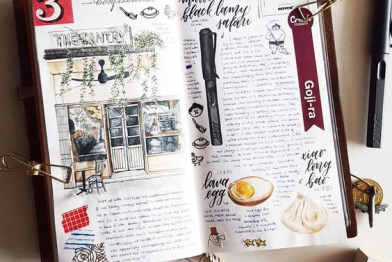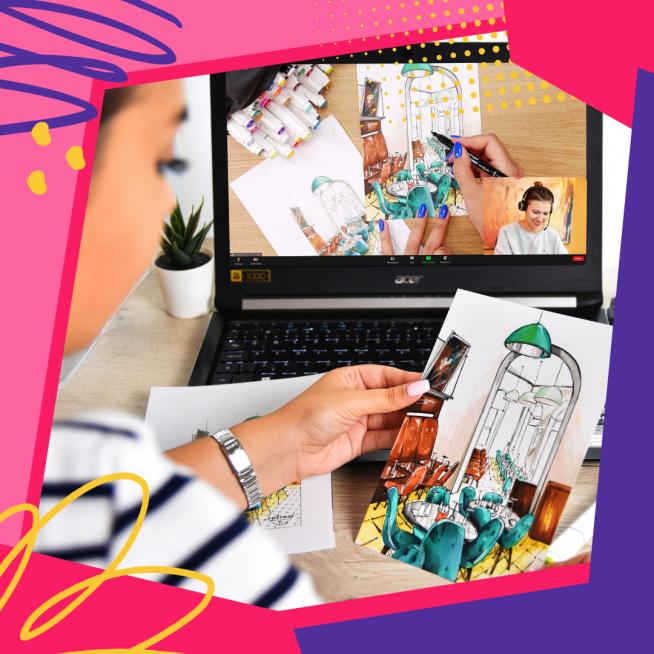How to start digital painting
18. February 2022
Back to blog
For many artists, there comes a moment in their lives when they decide to give digital painting a go, and even though the internet is full of tutorials and other educational materials on the topic, many are still at a loss when it comes to actually taking the first steps. That’s why we decided to compile a small entry of FAQs on digital painting for beginners and experienced traditional artists alike who want to make the transition into the world of digital art.
1) Do I need to re-learn drawing?
Don’t worry, you don’t. The basic theories on drawing, colour and composition always apply, regardless of what medium you are using (a brush, a pencil or a tablet). You just need to recognize the specifics of your chosen technique and adapt to them. In this case, it means getting familiar with the user interface of our chosen software and getting used to a tablet.

2) Do I need a drawing tablet?
Using a computer mouse to draw isn’t the best idea, so a drawing tablet will make your life much easier and work much more comfortable. However, the pioneer of computer drawing, Craig Mullins, still uses a mouse to create his impressive artworks.
3) What is a drawing tablet?
Drawing tables come in two types – with an in-built screen or without it. Those with a monitor resemble iPads and other touch screens, however, unlike normal touch screens, they can also detect the pressure you apply to each stroke when you draw. You also need a special stylus pen to use a drawing tablet.

The tablets with a screen can be either connected to a PC, or have graphic software built directly into them which makes them very portable. The big advantage of such tablets is that you are drawing directly on the screen, which makes the creative process closely resemble traditional drawing on paper. The downside here is the price.
Screen-less tablets are the most common and most popular. You need to look at your PC’s monitor as you draw on the tablet due to their lack of screen. It does feel strange at first and takes a bit of getting used to, but you will adapt faster than you would expect. The biggest advantages of these tables are the comfort, compact size, and much lower price.
The tablets also differ in their workspace size, its sensitivity, connection type (wired or wireless), and other aspects.

4) What software is the best for digital drawing?
This very much depends on your individual preferences and on what features you are looking for in the software. For raster graphics, Adobe Photoshop, Corel Painter or PaintTool SAI are your best bets. For vector graphics, Adobe Illustrator and Corel Draw are good choices. There are also raster programs that are designed to closely mimic traditional art forms like watercolour, oil, or pastels – these allow the user to choose the canvas texture, brush shape, and other parameters. Among these, ArtRage is the most popular.
5) What’s the difference between raster and vector graphics?
Simply put, raster images are composed of tiny pixels and are resolution-dependent – this type of digital art is rather close to traditional art forms like drawing and painting on paper or canvas. Vector graphics are based on anchor points connected by lines and curves – it’s especially handy for illustrators and designers whose creations are usually rather simple. The big advantage of vector graphics lies in the flexibility and an endless possibility to change the image size without losing any of the quality.
6) What are the advantages of digital art?
It’s virtually impossible to ruin your work – you can save it as many times as you like, keeping separate saves for different stages of your artwork, so you can always go back as many steps as you like and start again if you are unhappy with how it’s turned out. This means that the possibilities are extremely broad when it comes to moving your artwork to the next stage, adding or changing colour, changing proportions, the canvas size, etc. And let’s not forget about the fact that you can display your artwork on many different devices and make as many identical copies as you like.

7) What are the downsides?
To print your digital artwork, you need to complete many steps to finalize it and prepare it for printing – colours need to be corrected and many other things need to be addressed to make sure the printed artwork looks like what you see on the monitor. Adding random and unexpected effects or textures is also difficult. In short, creating digital artworks requires one to adapt to certain challenges brought by the digital world.
8) Can you combine traditional and digital art?
Of course you can! You can start your drawing on paper, then scan it and finish with your tablet. Or go the other way around – make a sketch using your favourite software and then transfer it to a real canvas. Using computers to add finishing touches to illustrations drawn on paper has become standard practice these days.

9) What’s the best way to take first steps into digital art?
The most important thing you need to do right at the start is to determine whether you like and enjoy digital art. Browse the artworks of talented digital artists and see if they stir a desire to create similar artworks in you. If they do, it’s time to get yourself a drawing tablet (according to your preferences and financial means) and choose software that will give you the tools you want.
And then you just need to register for our digital painting course for beginners 😊 If you do that, you don’t need to buy anything – we have plenty of laptops with graphic editors and great Wacom drawing tablets for our students to use (free of charge, of course) and the best teachers to explain and demonstrate everything.